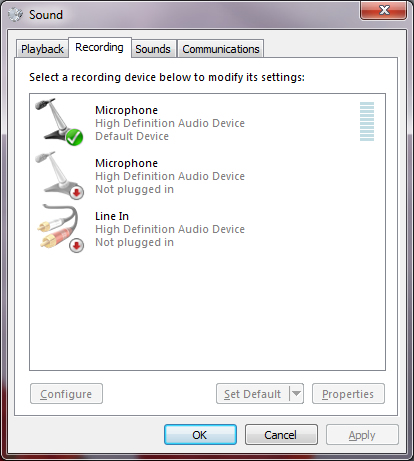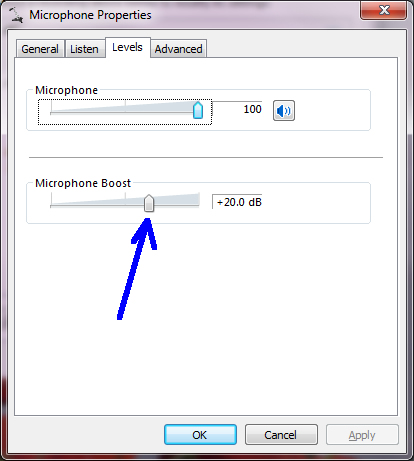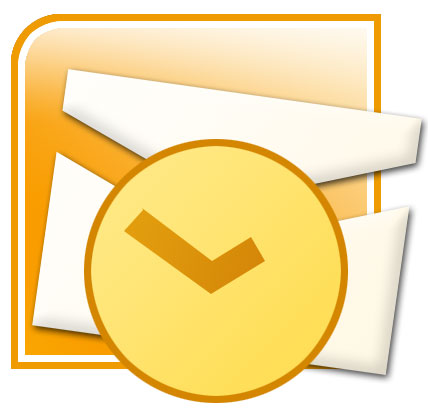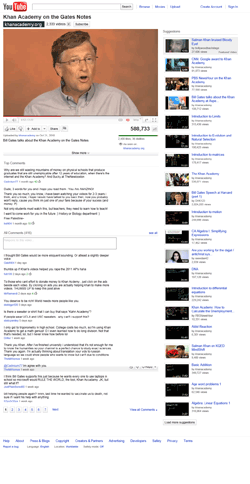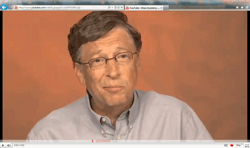1)
Cracking Windows XP Login Password download the nice and easy Nt/2k/xp password cracker from
our community or
other way is if u get acess to the computer then go to Start>Run and
type “control userpasswords2” without Quotes and a new pop up windows
will open and u will reach to user account properties. Here u can Reset
the Administrator and any Users password so anytime when u Want to use
the Computer start it in safemode pressing F8 at Booting get into the xp
as u have Administrator password and go to Controlpanel>Useraccounts
and create a New Account .Start Computer Normally and get into WinXP
with ur newely made account and do ur job. (Don’t forget to Delete ur
newely made account Otherwise u will be in trouble) Delete ur account
again starting the computer in Safemode as Administrator and Delete ur
Account.
2)
Disable XP Boot Logo It is possible
to disable the XP splash screen, which will slightly speed up the
overall boot process. Be aware that removing the splash screen will also
cause you not to see any boot-up messages that might come up (chkdsk,
convert ... ), but if your system runs without any problems then it
should not matter. Edit boot.ini. Add " /noguiboot" right after
"/fastdetect". Upon restarting, the splash screen will be gone. It can
be re-enabled by removing the new switch.
3)
Turn Off Indexing to Speed Up XP
Windows XP keeps a record of all files on the hard disk so when you do a
search on the hard drive it is faster. There is a downside to this and
because the computer has to index all files, it will slow down normal
file commands like open, close, etc. If you do not do a whole lot of
searches on your hard drive then you may want to turn this feature off:
Open My Computer. Right-click your hard drive icon and select
Properties. At the bottom of the window you'll see "Allow indexing
service to index this disk for faster searches," uncheck this and click
ok. A new window will pop up and select Apply to all folders and
subfolders. It will take a minute or two for the changes to take affect
but then you should enjoy slightly faster performance.
4)
Clean Your Prefetch
to Improve Performance This is a unique technique for WinXP. We know
that it is necessary to scrub registry and TEMP files for Win9X/ME/2000
periodically. Prefetch is a new and very useful technique in Windows XP.
However, after using XP some time, the prefetch directory can get full
of junk and obsolete links in the Prefetch catalog, which can slow down
your computer noticeably. Open C(system drive):/windows/prefetch, delete
those junk and obsolete files, reboot. It is recommended that you do
this every month.
5)
Performance Increase Through My Computer
Easy enough tweak to usually find out about it on your own, but still,
some of us still don't find it right away. So here it is: Start >
right-click on My Computer and select Properties. Click on the
"Advanced" tab. See the "Performance" section? Click "Settings". Disable
the following: Fade or slide menus into view Fade or slide ToolTips
into view Fade out menu items after clicking Show Shadows under menus
Slide open combo boxes Slide taskbar buttons Use a background image for
each folder type Use common tasks in folders There, now Windows will
still look nice and perform faster.
6)
Reduce 10 Second Scandisk Wait
Time Start MS Dos Prompt (Start run CMD), and type: CHKNTFS /T:4 where 4
is the amount of wait time. CHKNTFS /? for more info.
7)
DMA Mode
on IDE Devices Just like Windows 2000, Windows XP still fails to set
the DMA mode correctly for the IDE device designated as the slaves on
the primary IDE and secondary IDE channels. Most CD-ROMS are capable of
supporting DMA mode, but the default in XP is still PIO. Setting it to
DMA won't make your CD-ROM faster, but it will consume less CPU cycles.
Here's how: Open the Device Manager. One way to do that is to
right-click on "My Computer", select the Hardware tab, and select Device
Manager. Expand "IDE ATA/ATAPI Controllers" and double-click on
"Primary IDE Channel". Under the "Advanced Settings" tab, check the
"Device 1" setting. More than likely, your current transfer mode is set
to PIO. Set it to "DMA if available". Repeat the step for the "Secondary
IDE Channel" if you have devices attached to it. Reboot.
8)
Load Internet Explorer the Fastest
Way Possible Edit your link to start Internet Explorer to have -nohome
after it. For Example: "C:\Program Files\Internet Explorer\IEXPLORE.EXE"
-nohome This will load internet explorer very fast because it does not
load a web page while it is loading. If you want to go to your homepage
after it is loaded, just click on the home button.
9)
Easy Way to Adjust Large SystemCache
Normally, the tweak I've seen asks you to go into
HKLM\System\CurrentControlSet\Control\Session Manager\Memory Management
and change the value to either O or 1 to the adjustment the
LargeSystemCache. However, in Windows XP, all you have to do is:
Right-click My Computer. Select Properties. Click Advanced. Choose
Performance. Click Advanced again. Select either Programs or System
Cache under Memory Usage. Programs = 0 for the registry tweak equivalent
System Cache = 1 for the registry tweak equivalent
10)
Shutdown XP Faster Like
previous versions of windows, it takes long time to restart or shutdown
windows XP when the "Exit Windows" sound is enabled. To solve this
problem you must disable this useless sound. Click Start button. Go to
settings > Control Panel > Sound, Speech and Audio devices >
Sounds and Audio Devices > Sounds. Then under program events and
windows menu click on "Exit Windows" sub-menu and highlight it. Now from
sounds you can select, choose "none" and then click Apply and OK. Now
you should see some improvements when shutting down your system.
11
)Easily Disable Messenger Go
into: C:/Program Files/Messenger. Rename the Messenger folder to
"MessengerOFF". This does not slow down Outlook Express or hinder system
performance.
12)
Turn Off Autoplay for Program
CDs How can you stop Windows XP from launching program CDs? Click Start,
click Run, type GPEDIT.MSC to open Group Policy in the Microsoft
Management Console. Double-click Computer Configuration, double-click
Administrative templates, double-click System, and then click Turn off
autoplay. The instructions on your screen describe how to configure this
setting. Click Properties to display the setting dialog. Click Enabled,
and choose CD-ROM drives, then click OK, to stop CD autoplay. This
setting does not prevent Autoplay for music CDs.
13)
Synchronize Your Computer Clock with an Internet Time
Server Does your computer have the right time? If your computer is not
part of a domain, you can synchronize your computer clock with an
Internet time server. To do so: Double–click the time on your task bar.
Click the Internet Time tab. Select the time server you want to use and
make sure to select the Automatically synchronize with an Internet time
server check box.
14) Win XP Won’t Completely Shutdown
Go to Control Panel, then go to Power Options. Click on the APM tab,
then check the "Enable Advanced Power Management support." Shut down
your PC. It should now successfully complete the Shut Down process.
15)
Adjust Various Visual Effects Open
up the Control Panel. Go under System and click on the Advanced tab.
Click settings under Performance options. You can now change various
graphical effects (mainly animations and shadows).
16)
Disable Error Reporting
Open Control Panel. Click on Performance and Maintenance. Click on
System. Then click on the Advanced tab. Click on the error-reporting
button on the bottom of the windows. Select Disable error reporting.
Click OK. Click OK.
17)
Increase Your Cable Modem or DSL Speed in XP
This tweak is for broad band cable connections on stand alone machines
with WinXP professional version - might work on Home version also. It
may also work with networked machines as well. This tweak assumes that
you have let WinXP create a connection on install for your cable
modem/NIC combination and that your connection has tcp/ip - QoS - file
and print sharing - and client for Microsoft networks , only, installed.
It also assumes that WinXP will detect your NIC and has in-box drivers
for it. If it doesn't do not try this. In the "My Network Places"
properties (right-click on the desktop icon and choose properties),
highlight the connection then at the menu bar choose "Advanced" then
"Advanced Settings". Uncheck the two boxes in the lower half for the
bindings for File and Printer sharing and Client for MS networks. Click
OK.
18)
Stop Jerkey Graphics If you are
connected to a LAN and have problems with jerkey graphics, this might be
the solution: Right-click "MyComputer". Select "Manage". Click on
"Device Manager". Double-click on your NIC under "Network Adapters". In
the new window, select the "Advanced" tab. Select "Connection Type" and
manually set the value of your NIC. (Not "Auto Sense" which is
default.). You should reboot.
19)
Speeding Up Your Old **** Pentium by 50%
We all know that you really shouldn't try to run Windows XP on anything
less that about a Pentium 3 of some sort if you are out for speedy
operations and amazing reaction times, but for those of us with the good
old Pentium 2's who want to see just how well we can run XP, we have to
tweak as much as we can where-ever we can. A real killer to the
system's performance is Windows Media Player. Although it may look
desirable and fancy with it's rounded off edges and 3rd-Dimensional
appearance, the truth is, it takes up a large amount of that precious
processing power. All of these troubles however, lead to one thing in
particular with this 'new-look' over-rated music and video player...the
Visualizations. The look-great I'll admit but like a lot of software
these days, it has no purpose. If you run the task manager, and click
the Performance tab along the top, you'll see that when Windows Media
Player is running and nothing else is active, it takes up around 50% of
the processors power. Once these visualizations are turned off, it
barely takes up 2-3% of the processors power, which leaves much more
room for other applications to work efficiently. Here's how to disable
the feature: Open Media Player. Make sure the Now Playing tab on the
left is selected. Click the View menu along the top. Go down to Now
Playing Tools
20)
Turn Off System Restore to Save Space
By default, Windows XP keeps a backup of system files in the System
Volume Information folder. This can eat up valuable space on your hard
drive. If you don't want Windows to back up your system files: Open the
Control Panel. Double-click on System. Click the System Restore tab.
Check "Turn off System Restore on all drives". Hit Apply. You may now
delete the System Volume Information folder.
............................










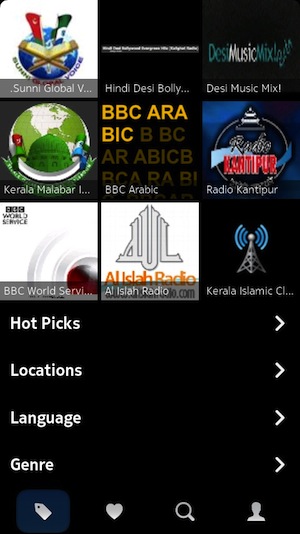

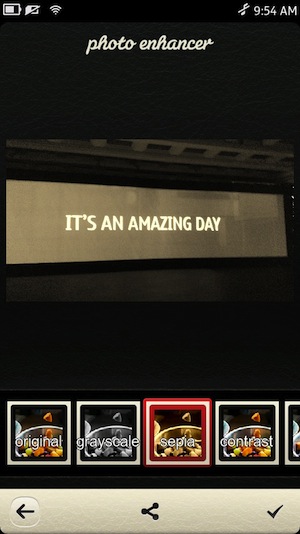
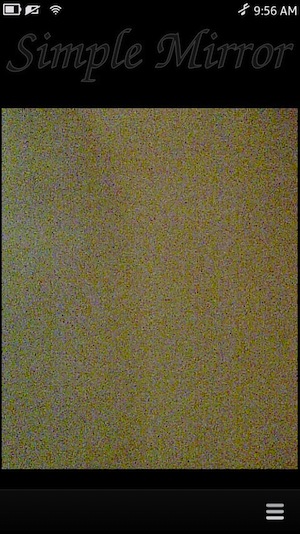
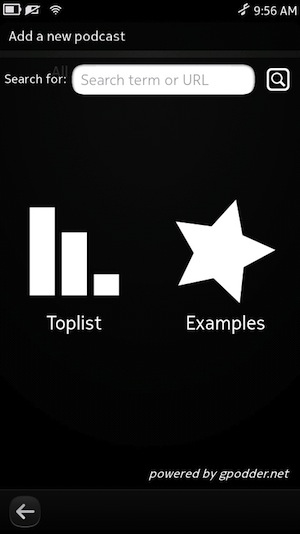
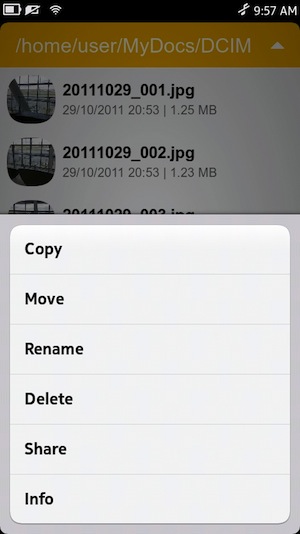
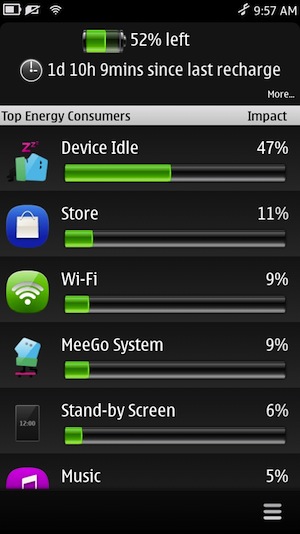
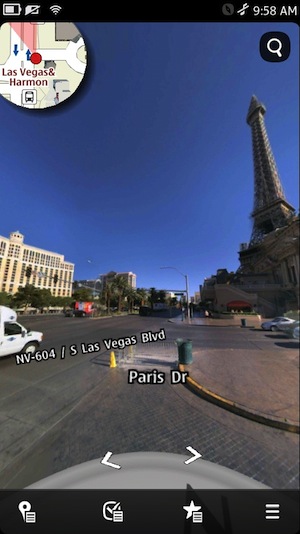
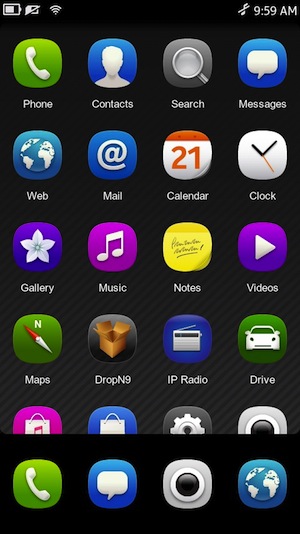
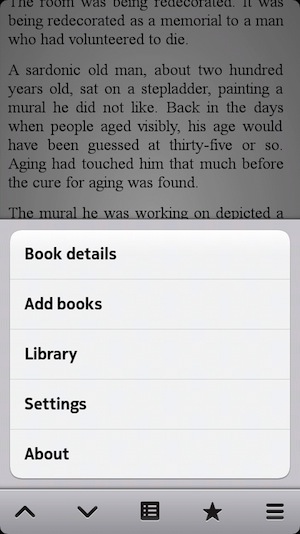
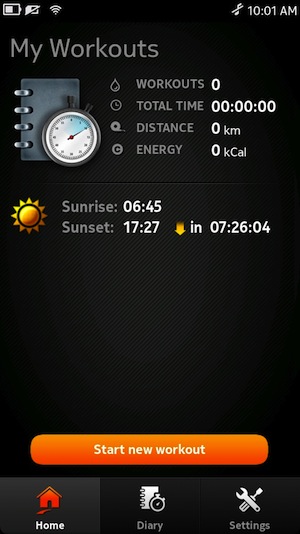
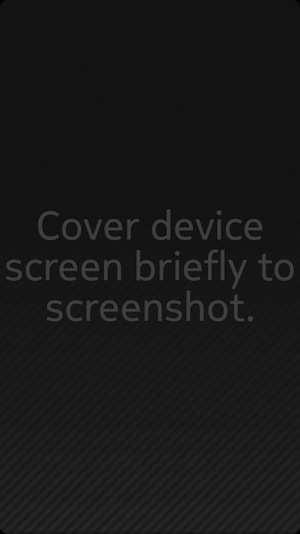
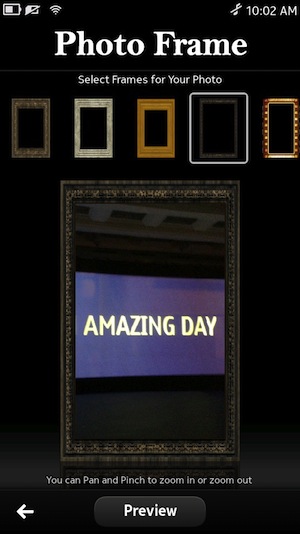
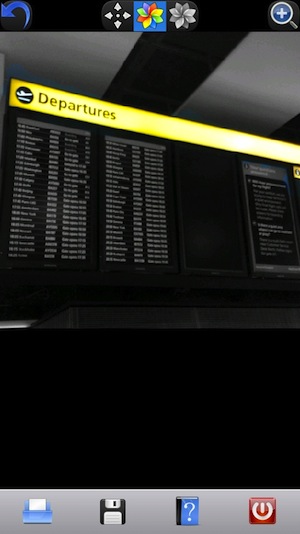
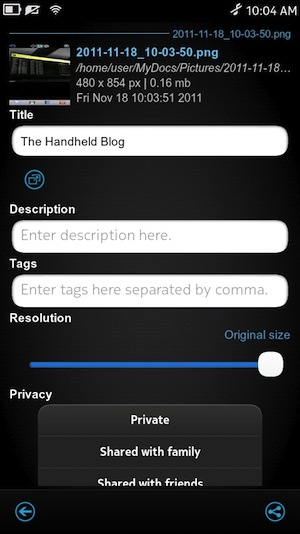
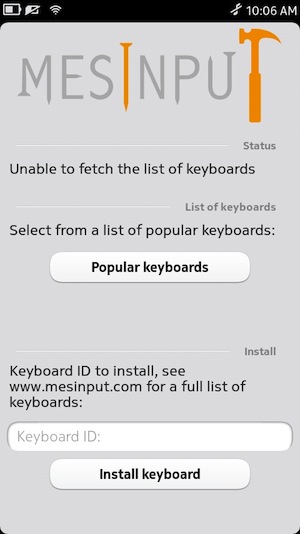
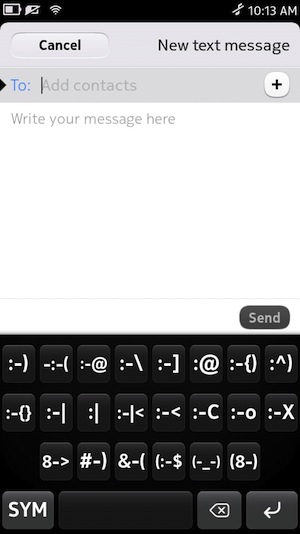
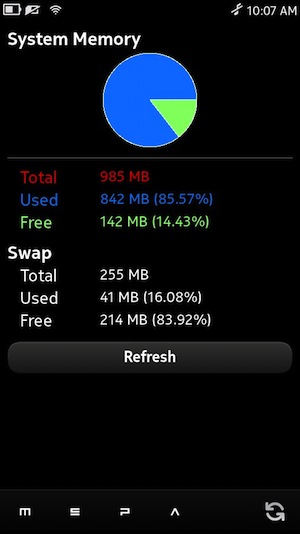
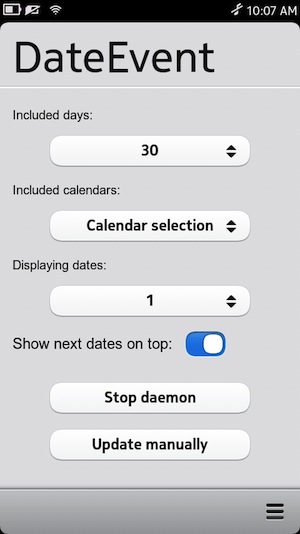
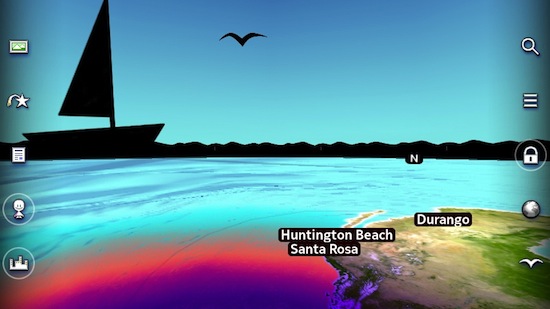

 Ever
wondered to know how to hide secret messages in images, audio and video
files? Well, in this post I will take you through a concept called steganography using
which, it is possible to hide your secret information in image
files, songs or any other file of your choice. At the end of this post,
you can also download free stegnographic tools and start hiding your
data.
Ever
wondered to know how to hide secret messages in images, audio and video
files? Well, in this post I will take you through a concept called steganography using
which, it is possible to hide your secret information in image
files, songs or any other file of your choice. At the end of this post,
you can also download free stegnographic tools and start hiding your
data.